AIMMS PRO REST API
Currently we provide two APIs to PRO: the new PRO REST API service described here, released 2022, and the legacy Java/C# API. We recommend the use of the PRO REST API Server for all new applications, because it has more functionality and typically requires less time to implement.
The AIMMS PRO REST API follows modern REST API design principles, and is designed following the OpenAPI Specification such that you can automatically generate your client code. Our goal of this REST API Service is to give you ‘programmatic access’ to our AIMMS PRO Cloud Platform. The AIMMS PRO REST API allows users to securely interact with the AIMMS PRO Cloud Platform via a REST interface.
Note
The AIMMS PRO REST API is available only on our Azure Cloud Platform. It is not supported on on-premise PRO installations.
AIMMS PRO REST API also supports all the functionality provided by our existing AIMMS PRO Java/C# API. Please consider switching to the PRO REST API if you are already using our Azure Cloud Platform.
We support following services(functionality) through the AIMMS PRO REST API:
The full OpenAPI specification of the AIMMS PRO REST API itself can be downloaded in YAML/JSON format from the link https://[account-name].aimms.cloud/pro-api/v2/.
API Keys and Scopes
Requests made to the PRO REST API are authenticated/authorized by means of API Keys. Users can generate API Keys from their PRO Portal Account settings page by clicking the Add API Key button:
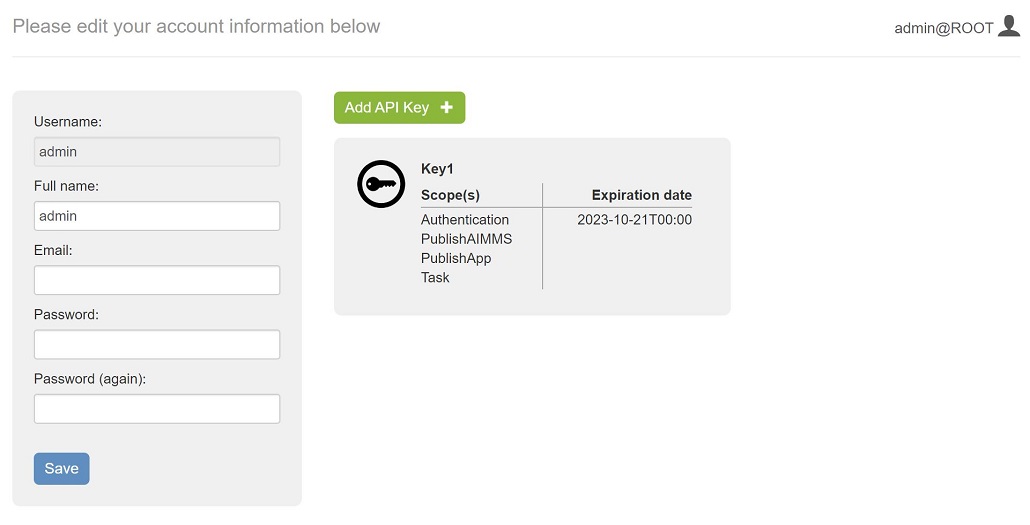
Pressing this button will open a new API Key editor, where the user can fill in details regarding the key they want to create. The user should specify a key name, an expiration date, as well as the Scopes for that key. Scopes are the mechanism by which the user can restrict privileges for a given API key to subsets of the PRO REST API:
The Authentication scope allows operations on Environments, Groups and Users.
The PublishAIMMS scope allows operations on AIMMS Versions.
The PublishApp scope allows operations on AIMMS apps.
The Tasks scope allows operations on Tasks.
The API Key scope allows operations on API Keys.
The Session scope allows operations on WebUI and Task sessions.
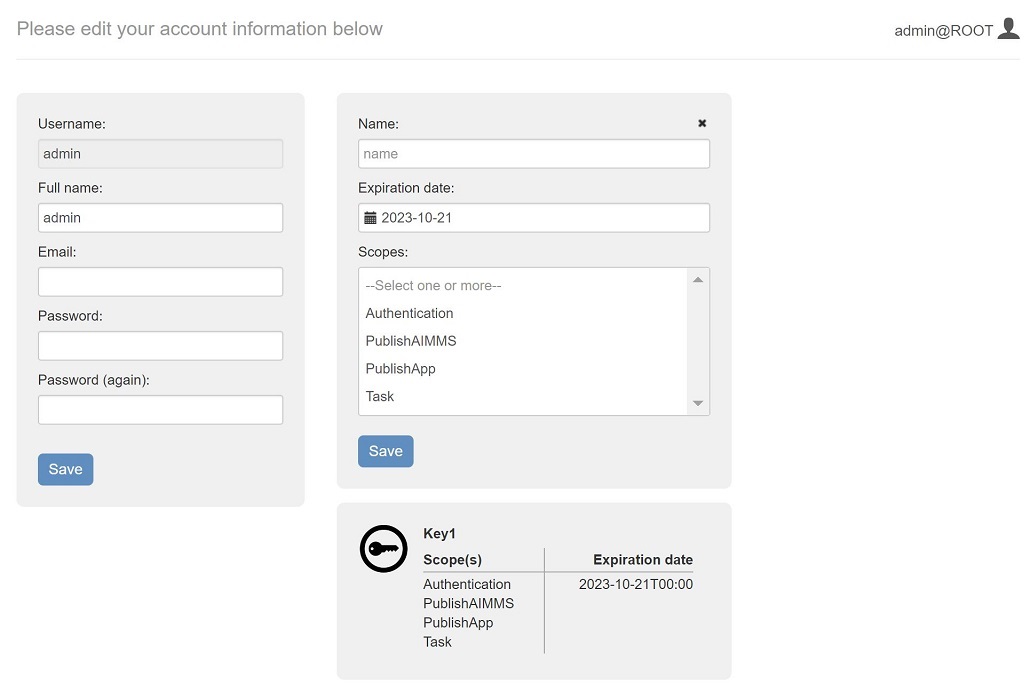
Pressing the Save button will generate a new API key with the properties selected by the user. The new key is shown to the user in a pop-up window:
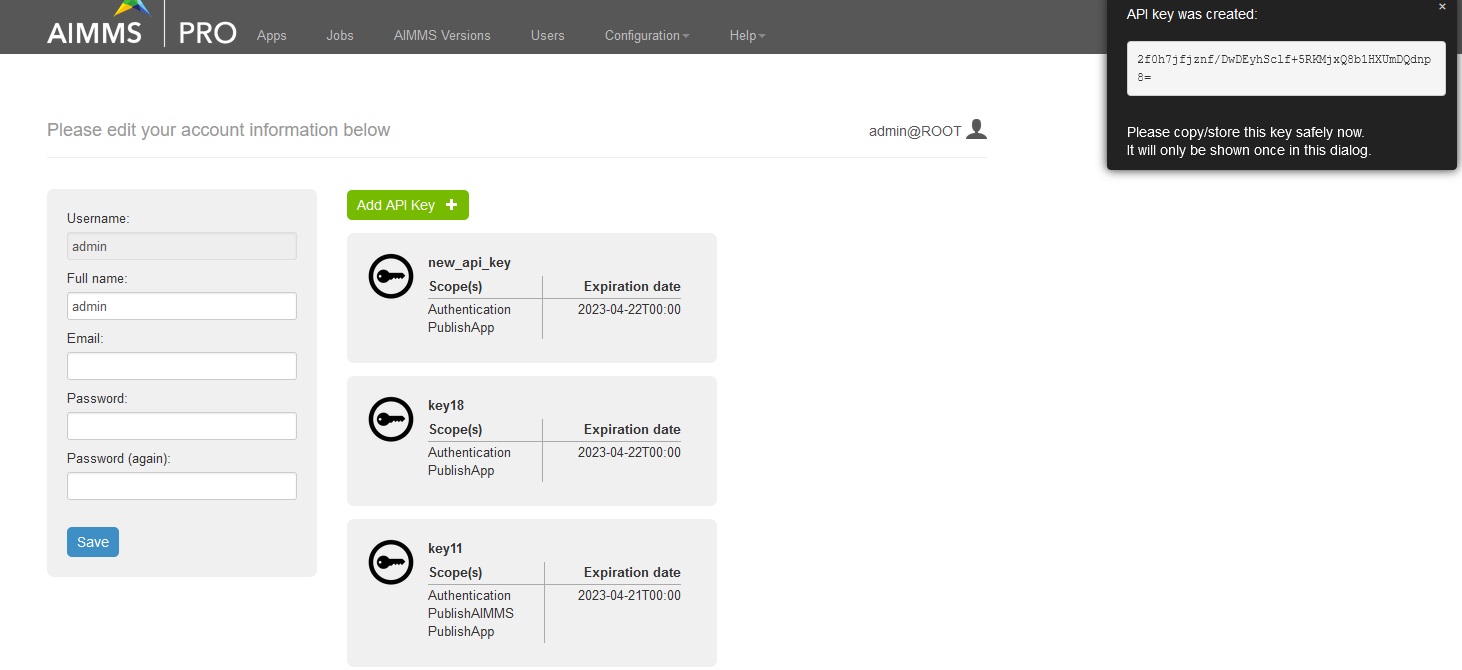
The key will only be shown in plain text once (for security reasons) - so the user is advised to copy it and store it securely. This key should be sent in the apikey header for every REST call the user want to make using this key for authentication/authorization.
Please note that the maximum expiration date for any API key is 1 Year.
An API user also needs to fulfill some other requirements together with having a valid API key and scope
API Service |
Requirements |
|---|---|
Running Tasks |
Create/Interrupt/Delete requires RX app permission; Retrieve requires R app permission |
Managing Environments Groups and Users |
Create/Delete requires Admin rights |
Managing Apps |
AppPublishers rights |
Managing Environments, Groups and Users
This REST API Service allows you to manage your AIMMS PRO environments, groups and users. Please see the API specs (Authentication section) for the detailed usage.
Managing Apps
This REST API Service allows you to Publish, Update and Delete your AIMMS PRO Applications. Please see the following examples and API specs (Application section) for the detailed usage.
Setting up Postman for REST API calls for publishing apps
This is an example on how to use Postman in order to perform operations an AIMMS applications using the PRO REST API:
Start in the Postman request view:
2. Based on the API method to be tested, select the GET/PATCH/POST/DELETE command from the drop down menu.
3. The request URL depends on the API spec. In some cases, request parameters are present in the URL. Examples of the URL:
https://[account-name].aimms.cloud/pro-api/v2/applications
https://[account-name].aimms.cloud/pro-api/v2/applications/{projectName}/{projectVersion}
To know what URL should be used, check the corresponding API spec.
4. Within the scope of operations on applications, add an “apikey” header with the api key value. Note that the header name must correspond to what is defined in the api spec. Make sure to tick the checkbox after adding the “apikey” field. The rest of the header fields remain unchanged.
Example: Using Postman to Publish an Application (POST)
1. When publishing an application it is necessary to provide two fields: metadata and file.
The field metadata needs to be provided in json format. The file field is a file upload that
requires to point to a specific location. Example: (C:\Users\UserName\Postman\files).
Insert the desired .aimmspack in files directory and point to this directory when uploading a file.
Dont forget to select form-data format. Also note that both metadata and file names correspond
to ones defined in the API spec.
The metadata example is provided below:
{
"name": "project7003",
"description": "my_project",
"projectVersion": "3.0",
"aimmsVersionId": "4.84.1.5-linux64-x64-vc141",
"attributes": {
"additionalProp1": "prop_1",
"additionalProp2": "prop_2",
"additionalProp3": "prop_3",
"isWebUI": "false",
"iconUrl": "/icons/my_logo"
},
"projectCategory": "cat_1"
}
Starting with AIMMS PRO 24.2.2 above metadata to publish an application is extended with:
publishBehavior
oldProjectName
oldProjectVersion
This allows to publish a new application and also publish a new version of an existing App(update an application). PublishBehavior is either 0 (new publish), 1 (keep old version), 2 (hide old version).
Example: Using Postman to Update an Application (PATCH)
1. When updating an application, it is necessary to provide the body in JSON. Do not forget to select the “raw” format.
For an application update, the following arguments can be used (if an argument is not provided, then it wont be changed):
Project description (“description”)
Project category (“projectCategory”)
Latest app tag (“isLatest”): latest app tag cannot be explicitly disabled for the selected app. When assigning the latest tag to an app (“isLatest”: true), it will be automatically removed from all other app with the same name.
Project attributes (“attributes”): project attributes represent a list of key-value pairs that allow to store additional information about the project. There are two reserved keywords:
“isWebUI” key shows if a project is a web UI (“isWebUI”: “true”) or a win UI project (“isWebUI”: “false”)
“iconUrl” key points to the location of the application icon to uploaded. Note that “/icons/” is a fixed path prefix and that the app icon must first be uploaded to the PRO storage under a given label (e.g. “my_logo”). Once the icon is placed in the PRO storage, it can be used for app publishing.
Project authorizations (“authorizations”): project authorizations represent a list of entries, where each entry consists of three fields. See an example of an authorization entry below:
{
"authorization": 1,
"deny": false,
"entity": 16777095
}
The “entity” field is a unique ID of either environment, group or user which can be retrieved using the authentication rest API. The “authorization” value varies from 1 to 7 is directly related to read (“authorization”: 4), write (“authorization”: 2) and execute (“authorization”: 1) access. In order to enable multiple authorizations, add up the respective numbers. For example, “”authorization”: 5” corresponds to read and execute access. The “deny” field is “true” or “false” when authorization is not, or is permitted. It is also possible to grant the read permission and restrict the write permission for the same entity ID. This would look like the following:
{
"authorization": 4,
"deny": false,
"entity": 16777095
}
{
"authorization": 2,
"deny": true,
"entity": 16777095
}
In order to completely remove permissions from an app, assign permissions to an empty list. This can be done as follows:
"authorizations": []
Setting Resource Profiles at Application level
The resource profile feature allows us to manage and apply resource limits (e.g. CPU and memory limits of Solver and Data sessions) at the application level. Resource limits can be applied at Account level or Application level.
Account Level Limits: These limits can be specified at the account level through our Cloud Account Management Tool.
Application Level Limits: Our data model and services already support resource limits at the application level. These limits override the account-level values. Instead of manually entering these values, they are defined in terms of predefined resource profiles.
Resource Profiles: Resource profiles are predefined configurations specifying all supported resource limits, such as CPU and memory limits. Each profile is assigned a unique name and is stored globally in PRO Database.
Usage: When publishing or editing an app via the REST API, a resource profile can be selected, and the resource limits defined in the selected profile will be applied to the app.
GET /pro-api/v1/customization/resource-profiles- retrieves the list of profiles.
PATCH /pro-api/v1/applications/{projectName}/{projectVersion}- now has an additional parameter called “resourceProfile”.
POST /pro-api/v1/applications- now accept a new JSON metadata field called “resourceProfile”.
- Special Profiles:
“<account>”: Indicates that the app should use the account-level resource limits.
“<unknown>”: Indicates that the app has custom resource limits not tied to any profile. This is the default profile. When editing an app with the “<unknown>” profile, the service will retain the existing resource limits without modifying them. This is designed to ensure the UI can display the correct profile name and send it back to the service if necessary.
Currently, resource profiles can only be set for an app through the REST API. In the future, we plan to extend this functionality to Portal 3’s Publish and Edit App UI, making it more user-friendly.
Managing AIMMS
This REST API Service allows you to retrieve all available AIMMS Versions on Cloud and retrieve the information about specific AIMMS Version. Please see the API specs (Publishing section) for the detailed usage.
GET /aimms-versions- returns official AIMMS versions
GET /aimms-versions?dev=true- returns all available AIMMS versions (development, feature, internal, integration_tests)
Managing API Keys
This REST API Service allows you to retrieve all API Keys, create and delete an API Key on your cloud environment. Please see the API specs (Authentication section) for the detailed usage.