WebUI Issues Reporting
Starting with the WebUI 25.3 release, the WebUI App introduces a new feature that analyzes the WebUI setup (specifically the webui.json file) and reports issues related to widget, page, or other configuration aspects. This feature helps developers quickly identify and resolve issues through clear, actionable feedback.
If any issues are detected during WebUI startup or on the landing page, a ![]() warning icon appears in the WebUI Application header.
warning icon appears in the WebUI Application header.
Clicking the ![]() warning icon opens a dialog displaying all identified issues.
warning icon opens a dialog displaying all identified issues.
Application Level Issues: These are issues identified during WebUI startup and are grouped under this header.
Page Level Issues: These are specific to the currently loaded page, helping to understand the issue within the context of that page, along with its resolution and potential impact.
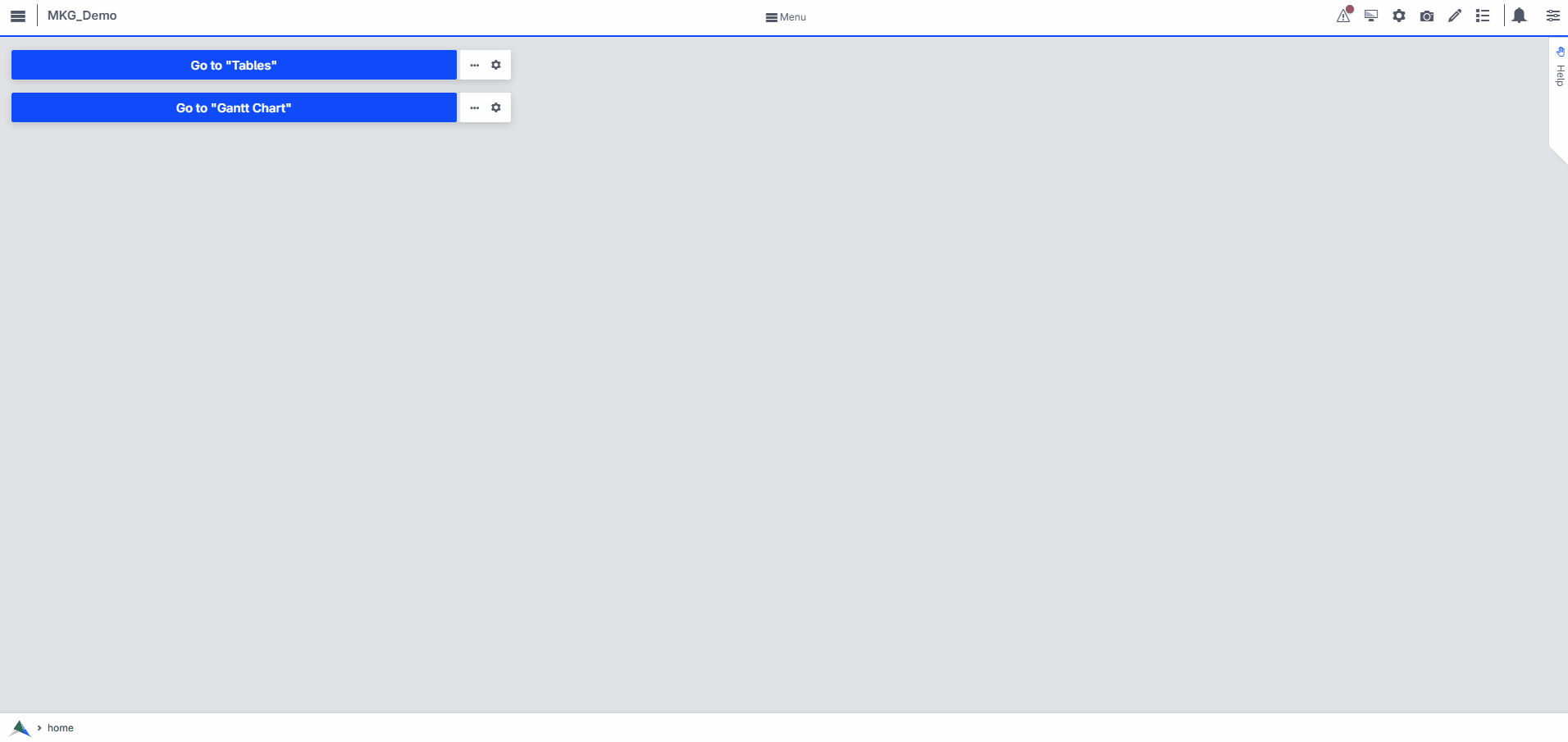
Note
This is a feature intended for App Developers only. Warnings and related issues are not visible to End Users.
Example
Issue with Table Sorting Configuration:
When rows or columns have been sorted, and additional actions such as applying a new sort or using the Visibility feature to hide adjacent rows or columns are performed, the table may sort incorrectly. This issue arises from how sorting information was previously stored. See the illustrations below for more details.
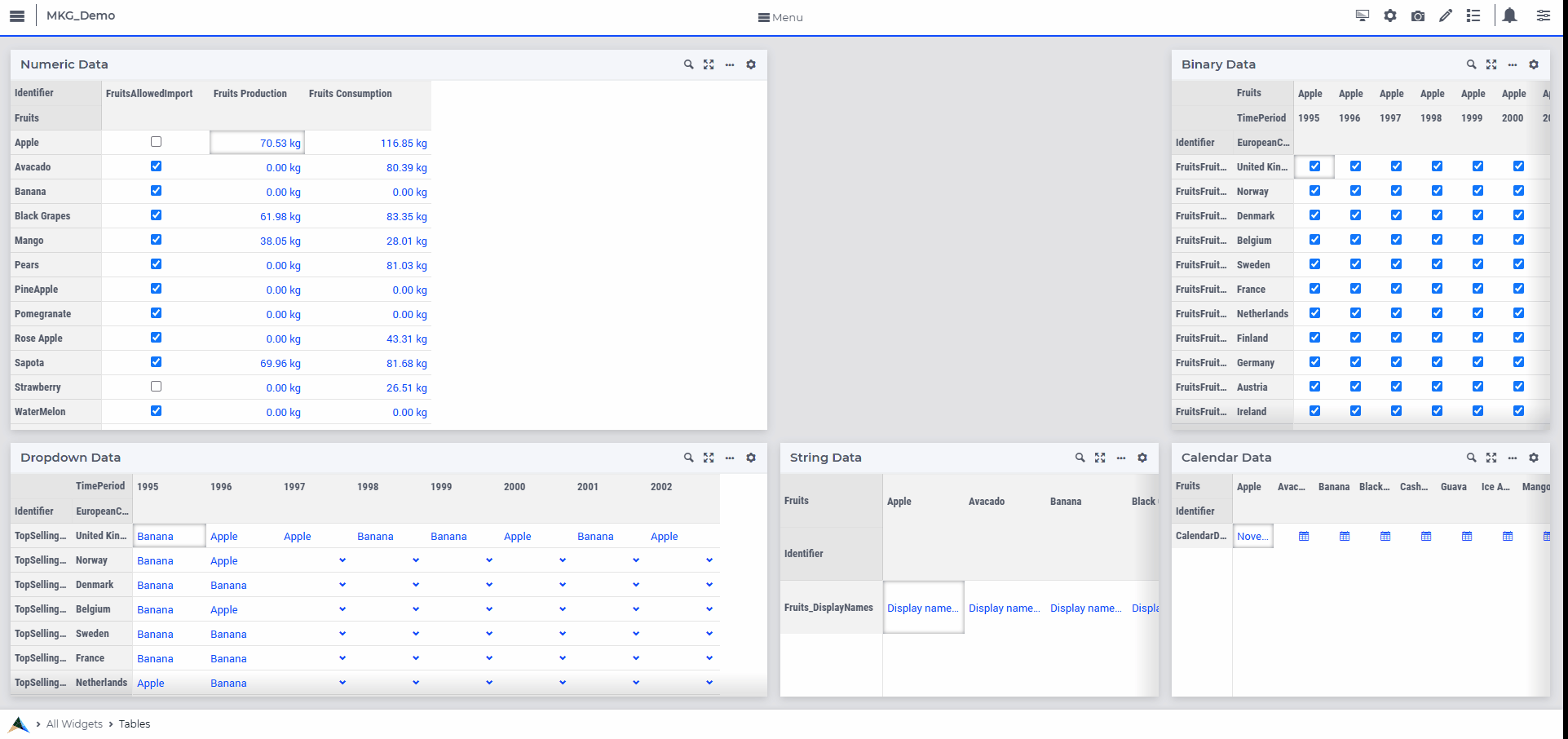
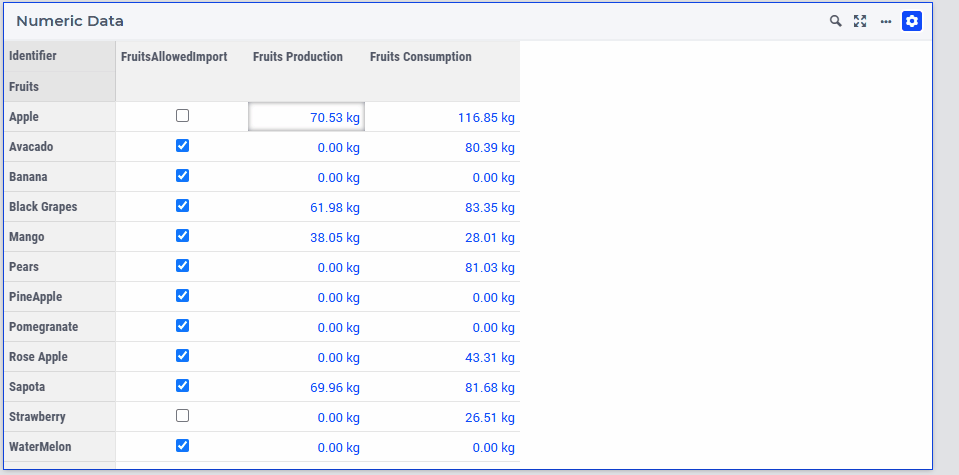
Because Table data can be dynamic and condition-based, we chose not to auto-correct sorting when the WebUI app loads or by default. Instead, these sorting issues are initially reported under Application Level Issues at startup, with relevant context and a button to navigate to the affected page. Reported again on the specific page containing the affected table, where more detailed context is provided. A Resolve button is made available, when clicked, it automatically corrects the table’s sorting configuration.
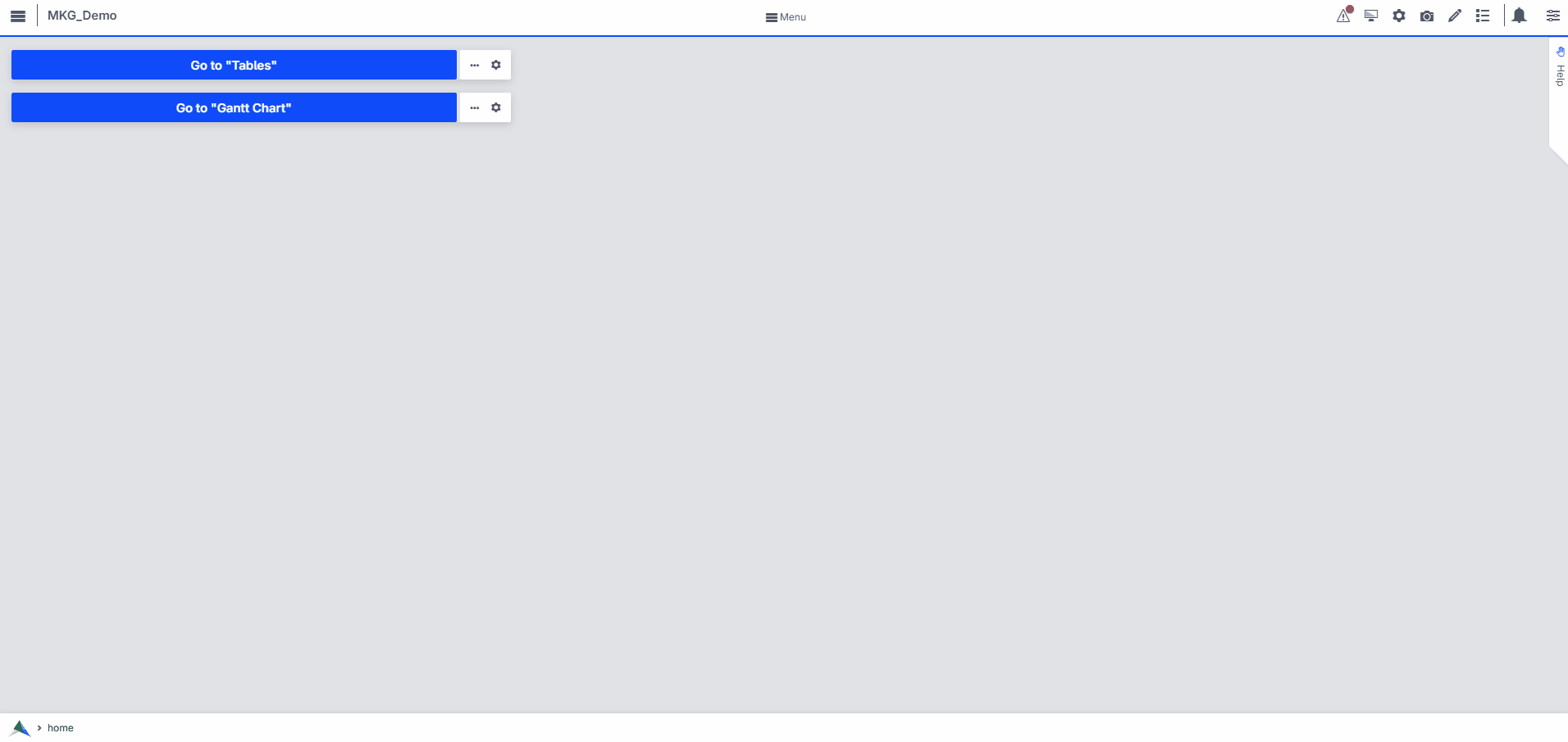
Important
Sorting-related issues are currently identified and reported only for Table V2 widgets. In WebUI apps where Table V2 is not yet enabled and Table V1 widgets are still in use, these issues will not be reported. We recommend upgrading to the latest Table V2 widget for enhanced functionality and continued support.
There is no Undo option for a sorting resolution once it is applied. Before clicking Resolve, ensure the table is fully loaded with the correct data, columns, and rows. Sorting is applied based on the index in the stored sorting information. To ensure the sorting is applied correctly, verify that the table contains the intended data, columns, and rows, as the sorting will be adjusted according to the currently visible columns or rows.
When App Developers or End Users reapply or newly apply sorting in Table V2, the sorting configuration is now saved correctly, and no further issues are expected.
A “Resolution failed” error may appear when sorting cannot be applied. This typically occurs if the system cannot identify the tuples needed for sorting, often because the table is not properly loaded with data.