Creating and managing models
Creating new models
When you begin a new model, AIMMS will automatically create a skeleton model tree suitable for small applications and student assignments. Such a skeleton contains the following nodes:
a single declaration section where you can store the declarations used in your model,
the predefined procedures
MainInitializationandPostMainInitializationwhich are called directly after compiling your model and can be used to initialize your model,the predefined procedure
MainExecutionwhere you can put all the statements necessary to execute the algorithmic part of your application, andthe predefined procedures
PreMainTerminationandMainTerminationwhich are called just prior to closing the project.
The model tree also displays the predefined and read-only library module
Predeclared Identifiers (see also What is the Model Explorer?), which
contains all the identifiers predeclared by AIMMS, categorized by
function.
Changing the skeleton
Whenever the number of declarations in your model becomes too large to be easily managed within a single declaration section, or whenever you want to divide the execution associated with your application into several procedures, you are free (and advised) to change the skeleton model tree created by AIMMS. You can group particular declarations into separate declaration sections with meaningful names, and introduce your own procedures and functions. You may even decide to remove one or more of the skeleton nodes that are not of use in your application.
Additional structuring of your model
When you feel that particular groups of declarations, procedures and functions belong together in a logical manner, you are encouraged to create a new structuring section with a descriptive name within the model tree, and store the associated model components within it. When your application grows in size, a clear hierarchical structure of all the information stored will help you tremendously in finding your way within your application.
Storage on disk
The contents of a model are stored in one or more files with the
“.ams” (model source) extension. By default the entire
model is stored as a single file, but for each book section node
 or module node
or module node ![]() in the tree you can indicate that
you want to store the subtree below it in a separate source file. This
is especially useful when particular parts of your application are
shared with other AIMMS applications, or are developed by other persons.
Library modules
in the tree you can indicate that
you want to store the subtree below it in a separate source file. This
is especially useful when particular parts of your application are
shared with other AIMMS applications, or are developed by other persons.
Library modules ![]() associated with a library project that you
have included in your project, are always stored in a separate
associated with a library project that you
have included in your project, are always stored in a separate .ams
file.
Separate storage
To store a module or section of your model in a separate source file, open the attribute form of that section node by double-clicking on it in the model explorer. The attribute form of a section is illustrated in Fig. 12.
By selecting the Write… command of the SourceFile attribute
wizard  on this form, you can select a file where you want
all information under the section node to be stored. AIMMS will export
the contents of the book section to the indicated file, and enter that
file name in the
on this form, you can select a file where you want
all information under the section node to be stored. AIMMS will export
the contents of the book section to the indicated file, and enter that
file name in the SourceFile attribute of the book section. As a
consequence, AIMMS will automatically read the contents of the book
section from that file during every subsequent session.
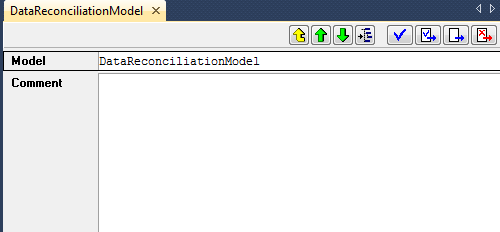
Fig. 12 Attribute form of a section node
Exporting a book section
Alternatively, when you are in the Model Explorer on the book
section node that you want to store in a separate file, you can use the
Edit-Export menu, to export the contents of the selected section to
a separate .ams file. In the latter case, AIMMS will only export a
copy of the contents of the selected section to the specified .ams
file, while the original contents is still stored in the main .ams
model file.
Adding a book section reference
Likewise, if you want a book section to hold the contents of a section
stored in a separate .ams file, you can use the Read… command
of the SourceFile wizard  . This will let you select an
. This will let you select an
.ams file which will be entered in the SourceFile attribute. As
a consequence, the contents of this file will be included into the
section during this and any subsequent sessions. Note that any previous
contents of a section at the time of entering the SourceFile
attribute will be lost completely. By specifying a SourceFile
attribute, any changes that you make to the contents of the section
after adding a SourceFile attribute will be automatically saved in
the corresponding .ams, whenever you save your model.
Importing a book section
Alternatively, you can import a copy of the contents of a separate
.ams file into your model, by executing the Edit-Import menu
command on a selected section node in the Model Explorer. This will
completely replace the current contents of the section with the contents
of the .ams file. In this case, however, any changes that you make
to the section after importing the .ams file will not be stored in
that file, but only in your main model file.
Working with Modules and Libraries
Name clashes
When you import the contents of a book section node into your model, you
may find that particular identifier names in that book section already
have been declared in the remainder of your model. If such a name clash
occurs, AIMMS will refuse to import the specified .ams file into
your model, and present a dialog box indicating which identifiers would
cause a name clash when imported.
Avoid name clashes using modules
You can avoid name clashes by using modules, which provide their own namespace. Modules allow you to share sections of model source between multiple models, without the risk of running into name clashes. The precise semantics of modules are discussed in full detail in Model Structure and Modules of the Language Reference.
Creating modules
You can create a module anywhere in your model tree by inserting a
Module node ![]() into your tree, as discussed in
Working with trees. For each module you must specify a module prefix
through which you can access the identifiers stored in the module.
Fig. 13 illustrates the attributes of a
module.
into your tree, as discussed in
Working with trees. For each module you must specify a module prefix
through which you can access the identifiers stored in the module.
Fig. 13 illustrates the attributes of a
module.
If this module contains a parameter GlobalSettings, then outside of
the module it can be referenced as shared::GlobalSettings.
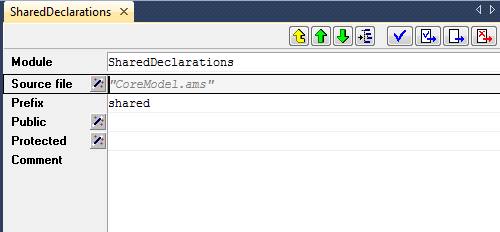
Fig. 13 The attributes of a Module node
AIMMS system modules
AIMMS uses modules to implement those parts of its functionality that can be best expressed in the AIMMS language itself. The available AIMMS system modules include
a (customizable) implementation of the outer approximation algorithm,
a scenario generation module for stochastic programming, and
sets of constants used in the graphical 2D- and 3D-chart objects.
You can include these system modules into your model through the Settings-Install System Module… menu.
Library projects …
If your model becomes too large for a single developer to maintain and develop, you may use library projects to create a division of your existing project into sub-projects. The procedure for creating such library projects is discussed in Library projects and the library manager. For each library included in your project, AIMMS creates a separate library module node at the root the Model Explorer, as illustrated in Fig. 14.
When creating a new library the associated library module will initially be empty. In the library module of Fig. 14, one section from the original model tree in Fig. 10 has already been moved into the newly created library.
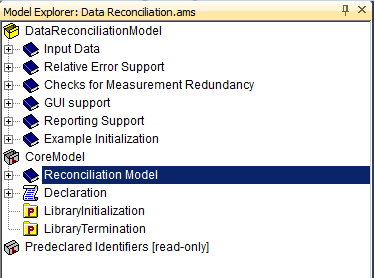
Fig. 14 A library module containing the core model formulation
…for modular development
Contrary to modules, whose principle aim is to let you share a common set of identifier and procedure declarations among multiple models, library projects allow you to truly divide an AIMMS project into subprojects. With every library project you cannot only associate a module in the model tree, but AIMMS lets you also develop pages and menus for the graphical user interface within a library project. Within an AIMMS project that includes such a library project, you can use the model, pages and menus to compose the entire application in a modular way.
Moving identifiers to modules and libraries
When you move identifiers from the main model to a module or a library
module, references to such identifiers in the main model may become
invalid because because they become part of a different namespace. In
accordance with the automatic name change support described in
Navigation Features, AIMMS will automatically change all
references to the identifier in the model source, project pages, and
case files to include the module prefix, unless the reference is
included in the module or library itself. In occasional situations,
however, the automatic name change support of AIMMS may fail to detect
such references, for instance, when an identifier name is included in a
data initialization statement of a subset of AllIdentifiers.
Library initialization and termination
Each library may provide four procedures LibraryInitialization, PostLibraryInitialization, PreLibraryTermination and LibraryTermination. If you specify these procedures, they should contain all statements necessary to properly initialize the data associated with a library prior to it first use, and provide the library with a possibility to save its internal state prior to closing a project. The exact initialization and termination sequence of AIMMS models is discussed in Model Initialization and Termination of the Language Reference.