Solver configuration
Configuring solvers
With every AIMMS system you can obtain a license to use particular solvers to solve mathematical programs of a specific type. As AIMMS provides a standardized interface to its solvers, it is even possible for you to link your own solver to AIMMS. This section provides an overview of how to add solvers to your system or modify the existing solver configuration.
Solver configuration dialog box
You can obtain a list of solvers currently known to your AIMMS system through the Settings-Solver Configuration menu. This will open the Solver Configuration dialog box illustrated in Fig. 68.
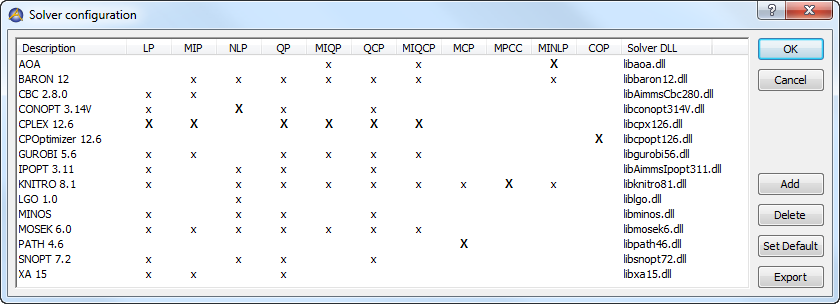
Fig. 68 The Solver Configuration dialog box
The dialog box shows an incidence matrix between all available solver and types of mathematical programs. An ‘x’ indicates the capability of a specific solver to solve mathematical programs of a particular type. A bold ‘X’ indicates that the specific solver is used as the default solver for mathematical problems of a particular type.
Modifying solver settings
The buttons on the right-hand side of the dialog box let you globally modify the solver configuration of your AIMMS system. Through these buttons you can perform tasks such as:
modify the default solver for a particular model type, and
add or delete solvers.
Selecting default solver
With the Set Default button you can set the default solver for a particular type of mathematical program. AIMMS always uses the default solver when solving a mathematical program of a particular type. A run time error will occur, if you have not specified an appropriate solver.
Adding a solver
When you want to add an additional solver to your system, you can select the Add button from the Solver Configuration dialog box, respectively. This will open a Solver Configuration Data dialog box as shown in Fig. 69.
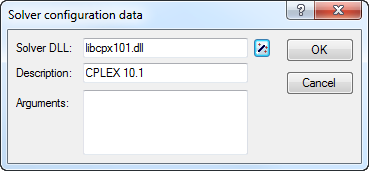
Fig. 69 The Solver Configuration Data dialog box
In this dialog box you have an overview of the interface DLL, the name by which the solver is known to AIMMS and any appropriate arguments that may be needed by the solver.
Select solver DLL
In the Solver DLL area of the Solver Configuration Data dialog box you can select the DLL which provides the interface to the solver that you want to link to AIMMS. AIMMS determines whether the DLL you selected is a valid solver DLL, and, if so, automatically adds the solver name stored in the DLL to the Description field.
Solver arguments
In the Arguments area of the Solver Configuration Data dialog box you can enter a string containing solver-specific arguments. You may need such arguments, for instance, when you have a special licensing arrangement with the supplier of the solver. For information about which arguments are accepted by specific solvers, please refer to the help file accompanying each solver.
Installation automatically adds
After you install a new AIMMS version, AIMMS will automatically add the solvers available in that installation to the Solver Configuration dialog box. If the newly installed solver is the first solver of a particular type, AIMMS will also automatically make the solver the default solver for that type. Thus, after installing a new AIMMS system, you do not have to worry about configuring the solvers in most cases, provided of course that your AIMMS license permits the use of the solvers you have installed.
Using a nondefault solver
By modifying the value of the predefined element parameter
CurrentSolver in the predefined AllSolvers during run time you
can, at any time during the execution of your model, select a nondefault
solver for a given mathematical programming type that you want AIMMS to
use during the next solve statement for a mathematical program of
that type. At startup, AIMMS will set CurrentLPSolver to the default
LP solver as selected in the solver configuration dialog box.