Print configuration
Print configuration
AIMMS offers two distinct facilities to create printed reports
associated with your model, namely printouts of graphical end-user pages
and print pages, and printouts of text files
such as a text representation of a part of the model tree or the
listing, log and put files. This section explains how you can
configure the printing properties for both types of reports.
Printing end-user pages
Warning
The AIMMS WinUI is deprecated, please refer to AIMMS Product Lifecycle. You may use the WebUI instead.
End-user pages and print pages are printed according to the settings that you have selected for these pages. These settings include:
the selection of the paper type on which pages are printed, and
the selection of object fonts and colors through the AIMMS font and color selection dialog boxes.
These settings must be fixed by you as the application developer, and cannot be changed by an end-user of your application. An end-user can, however, still select the printer to which the output must be sent, as explained below.
Text printing
Text files can be printed from within AIMMS, either from the
File-Print menu inside an AIMMS text editor window, or through a
call to the FilePrint procedure from within a procedure in your
model. The print properties of all text files that you want to print, in
either manner, can be modified through the Settings-Text Printing
menu. This will invoke the dialog box illustrated in
Fig. 70.
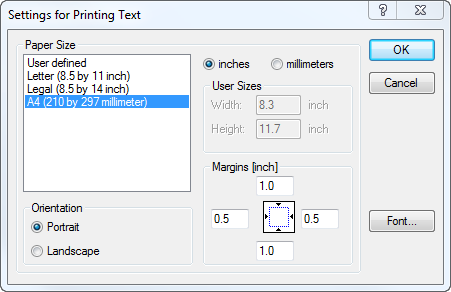
Fig. 70 The Text Printing dialog box
Text printing properties
In the Text Printing dialog box you can select the paper type and font with which you want all text files to be printed. For the paper type you can select one of the predefined paper types, or specify a user defined paper type by providing the page height and width, as well as the margins on each side of the page. By pressing the Font button on the right-hand side of the dialog box, you can select the font with which you want your text files to be printed. The text printing properties are stored globally on your machine.
Printer setup
With the File-Print Setup menu you can select the printer on which print pages and text files associated with your project are printed, and modify the properties of that printer. This command will invoke the standard Windows Print Setup dialog box illustrated in Fig. 71.
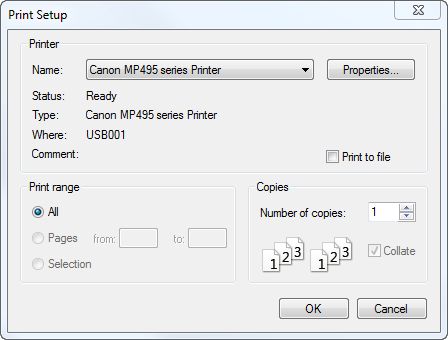
Fig. 71 The Print Setup dialog box
Default settings
The settings selected in this dialog box will only be valid during the current session of AIMMS. If you want to modify the default print setup globally, you can do this through the Printer section in the Windows Control Panel. There you can
select a Default printer from the list of all printers available on your system, and
modify the Document Defaults (i.e. the printer settings with which each print job is printed by default) for every individual printer on your system.
Without a call to the File-Print Setup dialog box, AIMMS will use the default printer selected here, and print according to the document defaults of that printer.