Localization of end-user interfaces
Warning
Some items (not all of them) presented in this chapter are related to AIMMS WinUI, which is deprecated. Please refer to AIMMS Product Lifecycle. You may use the WebUI instead, and WebUI Identifier Support
Basic concepts
Conceptually, localization of an end-user application consists of a number of basic steps. These basic steps are to
find all the strings that are used in the pages and menus of your end-user interface of your application,
store these strings separate from the other interface components, and
provide translations in different languages of these separately stored strings.
Through the Tools-Localization menu, AIMMS offers an integrated localization tool which can perform the first two steps for you automatically. The result is a list of strings, each with a description of its origin, which can be easily translated to other languages. This section will explain the use of the localization tool built into AIMMS step by step.
Localization and libraries
If your application consist of multiple library projects (see also Collaborative Project Development), developed and maintained by different modelers, each of these libraries can have its own Localization section and identifiers to store its localization strings. When performing the localization conversion on a library project, all localized pages and menus in a library project will refer to the library-specific localization identifiers. This allows a developer of a library project to introduce localization into his library, independently of all other libraries and/or the main project.
Setting up localization support
Before you can start the final localization conversion of your AIMMS application, AIMMS needs to
add a Localization section to the main model or library module which contains a default setup for working with a localized end-user interface of either the main project or library project, and
register the names of the identifiers and procedures which are necessary for storing, loading and saving the strings used in the end-user interface of your application or library.
You can perform these steps through the Tools-Localization-Setup menu. As a result, AIMMS will add the (default) Localization section to your model or library if such a section has not already been added before. Secondly, through the dialog box presented in Fig. 72,
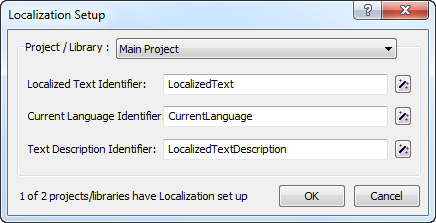
Fig. 72 Setting up localization support
AIMMS will request the names of the identifiers to be used further on in the localization process to store the strings used in the end-user interface of the main project or library. By default, AIMMS proposes the identifiers added for this purpose to the (newly added) Localization section. If you change the names of these identifiers, or want to use completely different identifiers, you can execute the Tools- Localization-Setup menu again to specify the modified names.
Selecting the language
If you are adding localization support to a library project, AIMMS lets you choose whether the language to be used within the library project should follow the global language selection of the entire application, or whether you want the language selection for the end-user interface of your library to be library-specific.
Localization section
After the localization setup has been executed for the first time, your model or library module has been extended with a new section called Localization. The contents of this model section is illustrated in Fig. 73.
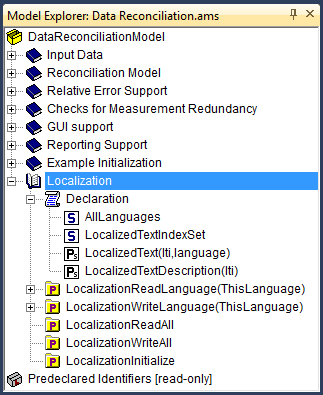
Fig. 73 Localization section in the model tree
The declaration section contained in it declares the default set and string parameters used for storing all localization information.
The set
AllLanguagescontains the names of all languages to which you want to localize your application. You can add as many languages to its definition as necessary. However, you should make sure that, at any time, the first element in the set is your development language: during the conversion process described below, AIMMS will associate all strings in the end-user interface with the first language from the setAllLanguages.Associated with the set
AllLanguagesis an element parameterCurrentLanguage, through which you (or your end-users) can select the language in which all texts in the end-user interface are to be displayed.The set
LocalizedTextIndexSetis a subset of the predefined setIntegers, and is used to number all strings within your end-user interface that are replaced by AIMMS during the conversion process.The string parameter
LocalizedTextcontains the actual texts for all string objects in your end-user interface for one or more languages. During the localization conversion process, AIMMS will fill this parameter with the texts of your development language.The string parameter
LocalizedTextDescriptioncontains a short description of the origin of all converted string objects, and is filled by AIMMS during the localization conversion.
Using other localization identifiers
Through the Tools-Localization-Setup menu, you can modify the localization parameters which AIMMS will use during any subsequent conversion process. If you choose to select different identifiers, you should make sure that:
the identifier selected for the Localized Text Identifier is a 2-dimensional string parameter, the identifier selected for the Current Language Identifier is a scalar element parameter, and the identifier selected for the Text Description Identifier is a 1-dimensional string parameter.
the second index set of the Localized Text Identifier and the range set of the Current Language Identifier coincide. AIMMS will interpret the resulting set as the set of all languages.
the first index set of the Localized Text Identifier and the first index set of the Text Description Identifier coincide and is a subset of the predefined set
Integers. AIMMS will use this set to number all string objects during the conversion process.
Localization procedures
In addition to the sets and string parameters discussed above, the Localization section also contains a number of procedures added for your convenience to perform tasks such as:
loading and saving the localized text for a single language,
loading and saving the localized texts for all languages, and
to initialize support for a localized end-user interface.
The statements within these procedures refer to the default localization identifiers created by AIMMS. If you have chosen different identifiers, or want to store the localization data in a nondefault manner, you can modify the contents of these procedures at your will. You must be aware, however, that the facilities within AIMMS to view and modify the localized text entries do not use these procedures, and will, therefore, always use the default storage scheme for localized data (explained later in this section).
The initialization procedure
The localization procedure LocalizationInitialize added to the
Localization section of your model will read the localized text for
a single language. If the element parameter CurrentLanguage has been
set before the call to LocalizationInitialize, AIMMS will read the
localized strings for the language selected through CurrentLanguage.
If CurrentLanguage has no value, the procedure will read the
localized strings for the first language (i.e. your development
language).
Added to MainInitialization
If your model contains the (default) procedure MainInitialization
(see also Creating and managing models), a call to the procedure
LocalizationInitialize will be added to the end of the body of
MainInitialization during the first call to the
Tools-Localization-Setup menu. This makes sure that the localized
strings on pages and in end-user menus of a converted end-user interface
contain the proper (original or localized) texts when the project is
opened.
Performing the localization conversion
Through the Tools-Localization-Convert menu you can instruct AIMMS to replace all static string occurrences in your (end-user and print) pages, templates and end-user menus by references to the localization identifiers selected during the localization setup. During the conversion, AIMMS
scans all pages, templates and menus for static strings,
creates a new localized entry in the Localized Text Identifier for each such string, and
in the interface component where the static string was found, replaces it by the corresponding reference to the Localized Text Identifier. If a localization setup is defined per library, AIMMS will use the library-specific Localized Text Identifier.
String description
In addition, AIMMS will, for each localized string, create a description in the Localized Text Description Identifier, initialized with the name of the page or menu plus the object in which the corresponding string was found. This may help you to link localization texts to specific objects and pages.
Duplicate occurrences
During the localization conversion, AIMMS will warn for any duplicate
string it encounters. For such duplicate strings, you have the
opportunity to create a new entry in the Localized Text Identifier
or to re-use an existing entry. Re-using existing entries can be
convenient for common strings such as “Open” or “Close” that
occur on many pages.
Editing localized strings
Once you have performed the localization conversion, you can view all localized strings through the Tools-Localization-Show Strings menu, which will open the dialog box illustrated in Fig. 74.
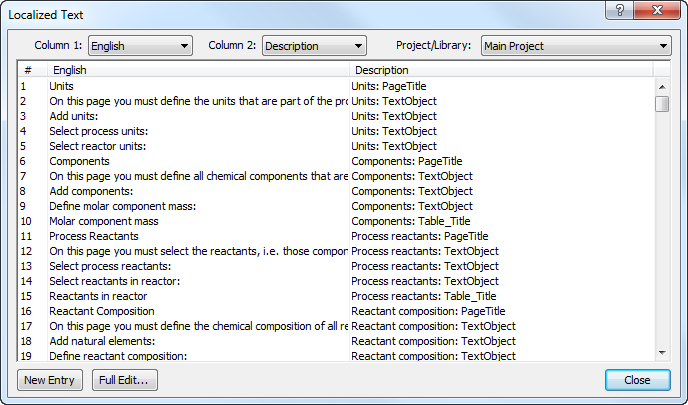
Fig. 74 The Localized Text dialog box
In this dialog box, AIMMS displays a numbered list of all localized
strings, along with the description of the origin of each string. The
string numbers exactly correspond to the elements of the set
LocalizedTextIndexSet discussed above.
Modifying dialog box contents
Through the drop down lists at the top of the Localized Text dialog
box of Fig. 74, you can select the contents of the
first and second string columns, respectively. For each column, you can
select whether to display the localized text for any language defined in
the set AllLanguages, or the description associated with each
string. By viewing the localized strings for two languages alongside,
you can easily provide the translation of all localized strings for a
new language on the basis of the localized strings of, for example, your
development language.
Modifying multiline strings
If a localized string consists of multiple lines, you can invoke a multiline editor dialog box to edit that string through the Full Edit button at the bottom of the Localized Text dialog box, as illustrate Fig. 75.
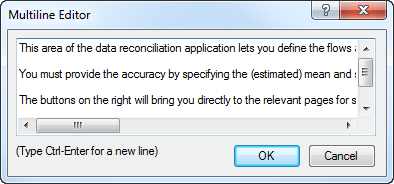
Fig. 75 The Multineline Editor dialog box
To invoke this multiline editor for the string corresponding to a particular language, click on the localized text for that language, and press the Full Edit button. The multiline editor will now be opened with the exact string that you selected in the Localized Text dialog box.
Localizing new texts
If you have added new pages, page objects, or end-user menus to your project after running the localization conversion procedure for the first time, you have two options to localize such new interface components. More specifically, you can
localize every new component separately through the Localized Text wizard present at all text properties of the object, or
run the localization conversion procedure again.
The Localized Text wizard
Whenever a string is associated with a property of a page, page object
or menu item, the wizard button  of such a property in the
Properties dialog box provides access to the Localized Text
wizard, as illustrated in Fig. 76
of such a property in the
Properties dialog box provides access to the Localized Text
wizard, as illustrated in Fig. 76
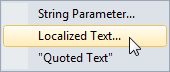
Fig. 76 The Localized Text wizard
Invoking this wizard will open the Localized Text dialog box illustrated in Fig. 74, in which you can either select an existing localized string, or create a new entry through the New Entry button. Notice that the Localized Text wizard only shows the localization strings for the main or library project you are currently editing, and any of the included library projects which have the localization identifiers in their public interface. After closing the dialog box, AIMMS will add a reference to the localized text identifier in the edit field of the property for which you invoked the wizard, corresponding to the particular string selected in the Localized Text dialog box.
Performing the conversion procedure again
If you have added several new interface components without worrying about localization aspects, your safest option is to simply run the localization conversion procedure again. As a result, AIMMS will re-scan all pages, templates and menus for strings that are not yet localized, and add such strings to the list of already localized texts as stored in the localization identifiers associated with your project. Obviously, you still have to manually provide the proper translations to all available languages for all newly added strings.
Localized text storage
By default, AIMMS stores the localization data as project user files containing standard AIMMS data statements within the project file (see also Project User Files). The localized strings for every language, as well as the string descriptions are stored in separate user project files, as illustrated in Fig. 77.
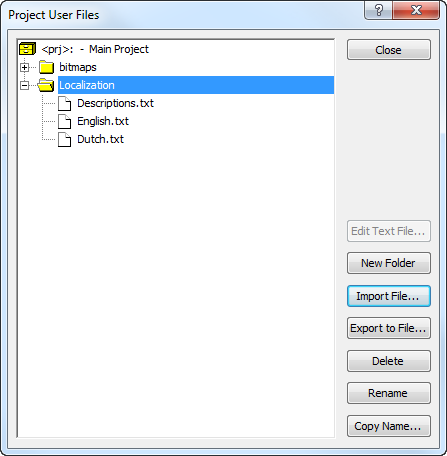
Fig. 77 Default of localization data as user project files
The read and write statements in the bodies of the localization procedures added to the Localization section of your model, assume this structure of project user files for localization support.
Automatically updated
Whenever you use the Localized Text dialog box of Fig. 74, either through the Tools-Localization-Show Strings menu or by invoking the Localized Text wizard, AIMMS will make sure that the contents of appropriate localization data files are read in before displaying the localization data for a particular language. Likewise, AIMMS will make sure that the contents of the appropriate project user files are updated when you close the Localized Text dialog box.
Manual edits
By using the import and export facilities for project user files (see also Project User Files), you can also edit the data files containing the localized strings outside of AIMMS. This can be a convenient option if you hire an external translator to provide the localized texts for a particular language, who has no access to an AIMMS system. Obviously, you have to make sure that you do not make changes to these files through the Localized Text dialog box, while they are exported. In that case, importing that file again will undo any additions or changes made to the current contents of the project user file.
Static strings in the model
Besides the static strings in the end-user interface of your AIMMS application, the model itself may also contain references to static strings or to sets whose elements are defined within the model itself. Such strings and set elements are left untouched by AIMMS’ localization procedure. If your model contains such string or set element references, you still have the task to replace them by references to a number of appropriate localized string and element parameters.