Encryption
Encryption \(\ldots\)
If you want to protect your investment in model development, the easiest way to accomplish this protection is to use the encryption scheme discussed in this section. Note that project access to the project and model is unconditionally prohibited in an encrypted project, even by the developer of the model himself.
Several ways of encryption
AIMMS supports several manners of encryption of project and model source
files, including your model source. Please note that AIMMS will only
encrypt .aimms, .libprj, and .ams files. All other files
that are exported (including user files that reside in your project
file) are not encrypted. It is up to you to choose the encryption scheme
that works for you.
- Standard encryption
results in an end-user version of your application that can be run by everybody.
- Password protected encryption
results in an end-user version of your application that can be run by anyone who knows the password. Upon starting of the application the user is prompted for the password.
- Key-based encryption
result is an end-user version of your application that can only be run by users whose public key was present in the key folder that was specified during encryption. The users need to store their private key in the
ApplicationKeysfolder on their local system or, in case a license server is being used, on the system on which the license server is running.
Exporting your project
To ship your application for end-user deployment you should export your application as a single AIMMSfile file (see also Distributing an AIMMS app). By combining the export with one of the available encryption schemes you simply produce an ready-to-ship version of your application in which the source of your project and model files is securely protected.
Export \(\ldots\)
You can create such a single AIMMSfile file version of your application through the File-Export End User Project menu, which will open a Select Destination .aimmspack file dialog box. This dialog box requires you to specify the location and name for the AIMMSfile file.
\(\ldots\) and encrypt
Having specified the name for the AIMMSfile file, the Encryption of Exported End-User Project dialog box (as illustrated in Fig. 64) opens and allows you to add encryption to the exported version of your application.
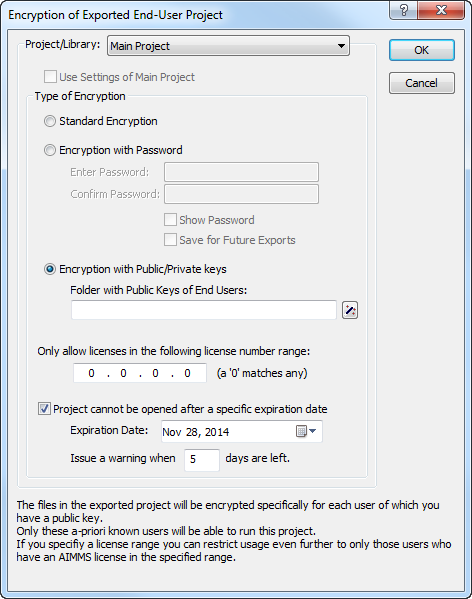
Fig. 64 The Encryption of Exported End-User Project dialog box
Select one of the available encryption schemes and specify all relevant missing information (e.g. passwords, a folder containing the public keys of your users).
Restrict access to a specific license number
In addition to encrypting your application, you can restrict access to your application such that only users whose AIMMS’ license number lies within a specified range can run the application. This prevent the application from being run by other AIMMS users, even in case a password or private key has been compromised.
Add an expiration date
If you add an expiration date to the encrypted application, AIMMS will not allow your end-user to run the application after that specific date. In addition, you can have AIMMS warn your end-user about the expiration date if the application is started within a specified number of days of the expiration date.
Public Key Encryption
Public vs. private keys
AIMMS’ key encryption uses a common public key algorithm which assumes the presence of two associated keys, a public key and a private key. Anyone who has access to a certain public key can encrypt data, but only the owner of the corresponding private key can decrypt the data. So, if you want someone to send you encrypted data, you should share your public key. At all means, a private key should be kept private.
Creating a key pair
Through the Tools-License-Generate Public/Private Key Pair menu, you can generate two associated key files.
Encryption using multiple public keys
An application can be encrypted using a collection of public keys. The resulted encrypted application can then only be run by any private key, matching one of the public keys in the collection that was used during decryption.
Private key folder
When attempting to decrypt an application, AIMMS will look for matching
private keys in the AIMMS\ApplicationKeys folder. The folder is
located as a subfolder of the folder described by the ProgramData
Windows environment variable. On a typical Windows 7 or Windows 8
system, this private key folder is
C:\ProgramData\AIMMS\ApplicationKeys. In case a license is provided
over the network by an AIMMS network license server, the private key to
decrypt the application may also be present on the system that runs the
license server. In case the private key is provided by the license
server, only users that are granted access to a network license on the
server, may use the private key from the server.
Encrypting Your Application: Some Use Cases
Use an existing public key
To encrypt an application for a specific user that has already created his own key pair, just request the user for a copy of his public key and use the public key to encrypt your application.
Use as application license
In case you generate a new public/private key pair yourself and use the newly generated public key to encrypt your application, the corresponding private key serves as an application license: As soon as you provide an AIMMS user with this private key (and access to the encrypted version of your application), he will be able to run the application. In this scenario, it is even possible to generate a collection of key pairs in advance and distribute a new application license anytime you get a new user for your application.
Use in an AIMMS PRO environment
When publishing an application on a AIMMS PRO server, you are advised to encrypt your application using the public key of the AIMMS network license server that is used in the PRO configuration. After that, any user who has been granted access to the PRO server (and the specific application), is able to run the the encrypted application, without the need to have a public/private key pair of his own.