Creating a new project
Project components
Every AIMMS application consists of two main components:
an AIMMS project file (with a
.aimmsextension), which contains references to the main application project and all library projects contained in your application,for the main project and every library project all source files are stored in a separate folder:
the
Project.xmlfile holding a reference to the project’s main model source file (with an.amsextension), as well as all additional model source files included in the main model source file, together containing all identifier declarations, procedures and functions that are relevant to the project,PageManager.xml,TemplateManager.xmlandMenuBuilder.xmlfiles describing the page, template and menu tree defined in the project, with all individual pages and templates being stored in thePagesandTemplatessubfolder,SettingsandToolssubfolders containing the options for the execution engine, and the saved settings for user colors, fonts, and the various tools in the AIMMS IDE, andthe
User Filesfolder for storing all user files that you store within the project.
Creating a new project
Within an AIMMS session, you can create a new project through the File-New Project menu. Note that this menu is only available when no other project is currently open. It will open the AIMMS New Project wizard illustrated in Fig. 1.
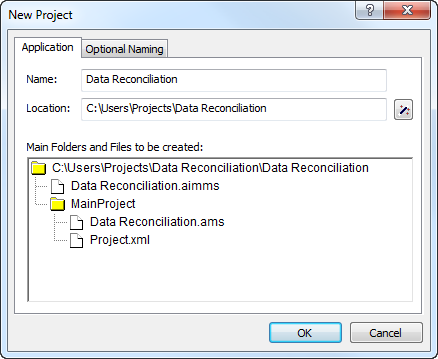
Fig. 1 The AIMMS New Project wizard
In this wizard you can enter the name of the new project, along with the
directory in which the project is to be stored, and the model file (with
the .ams extension) to be associated with the project.
Project directory
By default, the AIMMS New Project wizard suggests that the new
project be created in a new subdirectory with the same name as the
project itself. You can use the wizard button  to the right
of the location field to modify the location in which the new project is
created. However, as AIMMS creates a number of additional files and
directories in executing a project, you are strongly advised to store
each AIMMS project in a separate directory.
to the right
of the location field to modify the location in which the new project is
created. However, as AIMMS creates a number of additional files and
directories in executing a project, you are strongly advised to store
each AIMMS project in a separate directory.
Model file
By default, the AIMMS New Project wizard assumes that you want to create a new model file with the same name as the project file (but with a different extension). You can modify the name suggested by the wizard to another existing or nonexisting model file. If the model associated with the project does not yet exist, it will be automatically created by AIMMS.
The Model Explorer
After you have finished with the New Project wizard, AIMMS will open the Model Explorer, an example of which is illustrated in Fig. 2.
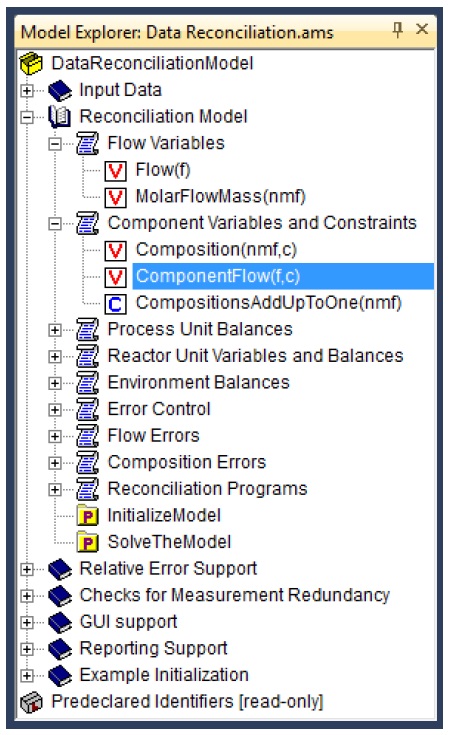
Fig. 2 The AIMMS Model Explorer
The Model Explorer is the main tool in AIMMS to build an AIMMS model, the starting point of building any AIMMS application. In the Model Explorer, the model is presented as a tree of identifier declarations, allowing you to organize your model in a logical manner and make it easy-both for you and others who have to inspect your model-to find their way around. Besides the Model Explorer, AIMMS provides a number of other development tools for model building, GUI building and data management. An overview of these tools is given in Modeling tools.
Starting an existing project
You can open an existing AIMMS project in two ways. You can either
start AIMMS and open the project via the File-Open Project menu, or
double click on the AIMMS project file (with a
.aimmsextension) in Windows Explorer.
After opening a project, AIMMS may take further actions (such as automatically opening pages or executing procedures) according to the previously stored project settings.