Viewing identifier selections
Overview of attributes
After you have created an identifier selection, in either the Model Explorer or in the Identifier Selector, you may want to compare or simultaneously edit multiple attributes of the identifiers in the selection. In general, sequential or simultaneous, opening of all the corresponding single attribute forms is impractical or unacceptable for such a task. To assist, AIMMS offers special identifier View windows.
Identifier views
A View window allows you to view one or more attributes simultaneously for a number of identifiers. Such a View window is presented in the form of a table, where each row represents a single identifier and each column corresponds to a specific attribute. The first column is always reserved for the identifier name. An example of an identifier View window is given in Fig. 31.
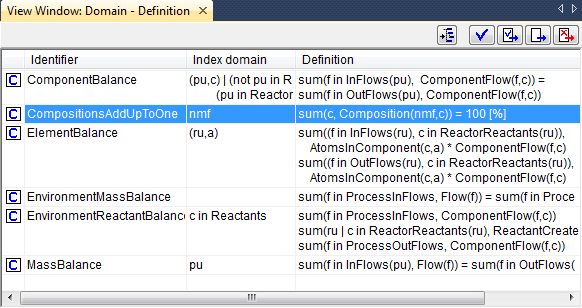
Fig. 31 Example of a View window
Editing in a View window
In addition to simply viewing the identifier content in a View window, you can also use it to edit individual entries. To edit a particular attribute of an identifier you can just click on the relevant position in the View window and modify the attribute value. This can be convenient, for instance, when you want to add descriptive text to all identifiers for which no text has yet been provided, or when you want to make consistent changes to units for a particular selection of identifiers. As in a single attribute form, the changes that you make are not committed in the model source until you use one of the special compile buttons at the top right of the window (see also Committing attribute changes).
Opening a View window
Using the Edit-Open with menu, or the Open with item in the right- mouse pop-up menu, you can open a particular View window for any identifier selection in the model explorer or in the identifier selector. Selecting the Open with menu will open the View Manager dialog box as displayed in Fig. 32.
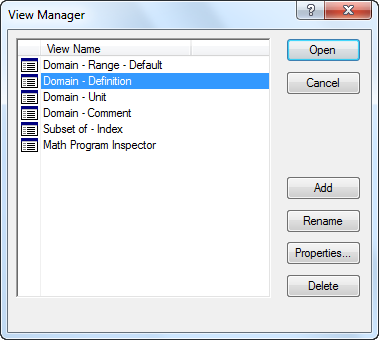
Fig. 32 The View Manager dialog box
In the View Manager you must select one of the available view window definitions, with which to view the given identifier selection. For every new project, the View Manager will automatically contain a number of basic view window definitions that can be used to display the most common combinations of identifier attributes.
Creating a view window definition
Using the Add, Delete and Properties buttons in the View Manager, you can add or delete view window definitions to the list of available definitions, or modify the contents of existing definitions. For every view window definition that you add to the list or want to modify, AIMMS will open the View Definition Properties dialog box as illustrated in Fig. 33.
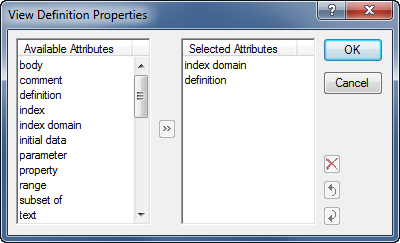
Fig. 33 View Definition Properties dialog box
With this dialog box you can add or remove attributes from the list of attributes that will be shown in the View window, or change the order in which the particular attributes are shown.
Changing the View window contents
After opening a View window, with the contents of a particular identifier selection, you can add new identifiers to it by dragging and dropping other identifier selections from either the Model Explorer or the Identifier Selector. Using the Edit-Delete menu or the Del key, on the other hand, you can delete any subselection of identifiers from the View window. At any time you can save the modified identifier selection as a new node in the identifier selector tree through the View-Selection-Save menu.
Selecting identifier groups
Besides selecting individual identifiers from the model tree, you can also select whole groups of identifiers by selecting their parent node. For example, if you drag-and-drop an entire declaration section into a View window, all the identifiers contained in that section will be added to the view.
Specifying a default view
As can be seen at the bottom of the View Manager dialog box in Fig. 32, it is possible to associate a default view definition with every selector in the Identifier Selector. As a consequence, whenever you double-click on such an identifier selector node, AIMMS will immediately open a default View window with the current contents of that selection.