Creating identifier selections
Select by similarity
When you are developing or managing a large and complicated model, you sometimes may need an overview of all identifiers that have some sort of similarity. For example, it may be important to have a simultaneous view of
all the constraints in a model,
all variables with a definition,
all parameters using a certain domain index, or
all identifiers that cover a specific part of your model.
Identifier selections
In AIMMS, you can create a list of such identifiers using the configurable Identifier Selector tool. This tool helps you to create a selection of identifiers according to a set of one or more criteria of varying natures. You can let AIMMS create a once only selection directly in the Model Explorer, or create a compound selection in the Identifier Selector, which allows you to intersect or unite multiple selections.
Creating once only selections
If you need a selection only once, then you can create it directly in the Model Explorer by
either manually selecting one or more nodes in the tree, or
using the View-Selection menu to create a custom selection based on one or more of the conditional selection criteria offered by AIMMS (explained below).
In both cases, the resulting list of selected identifiers will be highlighted in the model tree. If you like, you can narrow down or extend the selection by applying one or more subsequent conditional selections to the existing selection.
The Identifier Selector
If you need a specific selection more than once, then you can create it in the Identifier Selector tool. The Identifier Selector consists of a tree in which each node contains one of the three types of identifier selectors described below. Fig. 29 illustrates an example selector tree.
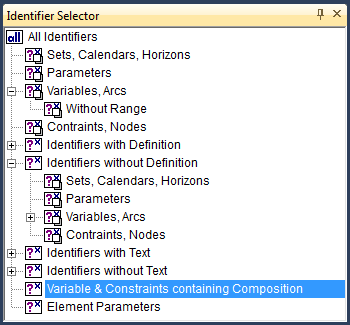
Fig. 29 The selector tree
Selector types
In the Identifier Selector tool, you can add nodes corresponding to several types of identifier selectors:
a node-based selector , where all the identifiers below one or more user-selected nodes in the model tree are added to the selection,
a conditional selector , where the list of identifiers is created dynamically on identifier type and/or the contents of one of their respective attributes,
a set-dependent selector , where the list of identifiers is created dynamically based on a specific set in either the domain or range of identifiers, or
a type-based selector , where the list of identifiers consists of all variables of a certain type (e.g. free, nonnegative, binary) or all constraints of a certain type (\(\leq\), \(=\) or \(\geq\)). This selector can only be used in combination with the Math Program Inspector.
While the above four selectors allow you to define selections based on a symbolic criteria, the four types of identifier selectors below allow you to specify selections based on individual criteria. The main purpose of these selectors is to define selections that can be used in the Math Program Inspector (see The Math Program Inspector).
an element-dependent selector , where the list of individual identifiers is created dynamically based of the occurrence of one or more specific elements in the domain,
a scale-based selector , where the list of identifiers is built up from all variables and constraints for which the ratio between the largest absolute value and the smallest absolute value in the corresponding row or column of the matrix exceeds a given value,
a status-based selector , where the list of identifiers is built up from all variables and constraints for which the solution satisfies some property (e.g. feasible, basic, at bound), or
a value-based selector , where the list of identifiers is built up from all variables and constraints for which the level, bound, marginal, or bound violation value satisfy satisfy some property.
Through the View-Selection menu in the Model Explorer you can only create a new, or refine an existing, selection using a conditional selector.
Selection dialog box
To create a selector, AIMMS offers special dialog boxes which let you specify the criteria on which to select. As an example the dialog box for creating a conditional selector is illustrated in Fig. 30.
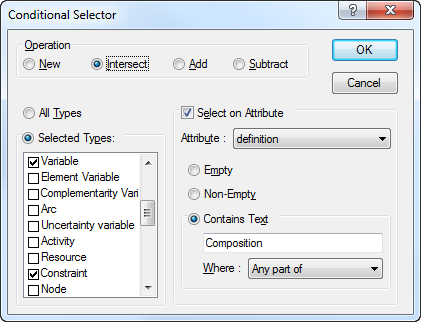
Fig. 30 The Conditional Selector dialog box
In it, you can select (by double clicking) one or more identifier types that you want to be part of the selection and filter on specific attributes that should be either empty, nonempty, or should contain a particular string.
Compound selections
The tree structure in the Identifier Selector defines combinations of selectors by applying one of the set operators union, difference or intersection with respect to the identifier selection represented by the parent node. The root of the tree always consists of the fixed selection of all model identifiers. For each subsequent child node you have to indicate whether the node should add identifiers to the parent selection, should remove identifiers from the parent selection, or should consider the intersection of the identifiers associated with the current and the parent selection. Thus, you can quickly compose identifier selections that satisfy multiple selection criteria. The type of set operation applied is indicated by the icon of each node in the identifier selector.
Refining model tree selections
In the Model Explorer, the union, difference and intersection operations apply to the identifier selection that is currently highlighted in the model tree. You can use them to add identifiers to the current selection, to remove identifiers from the current selection, or filter the current selection by means of an additional criterion.
Using selections
The list of identifiers that results from a (compound) identifier selector can be used in one of the following ways:
you can display the identifiers in a View window of your choice (explained in the next section),
you can restrict the set of variables and constraints initially displayed in the Math Program Inspector (see The Math Program Inspector), or
by dragging and dropping a selector into the Model Explorer, the corresponding identifiers will be highlighted in the model tree.
Advanced drag and drop
The drag-and-drop features of AIMMS make it very easy to fill a View window with identifiers from either the model tree, the Identifier Selector or other View windows. If you drag-and-drop a selection into any other AIMMS window, AIMMS will interpret this as a special search action to highlight all occurrences of the selected identifiers as follows:
in the model tree all identifiers in the selection will be highlighted,
in the page or template tree all pages that contain reference to the identifiers in the selection will be highlighted,
in an end-user page, in edit mode, all objects that contain references to the identifiers will be selected, and
in the menu builder tree, AIMMS will highlight all menu items that reference one or more identifiers in the selection.
In addition, AIMMS also supports the ‘drag-and-drop-search’ action in a View window by pressing both the Shift and Control key during the drop operation.